Set Up Software RAID using Windows Server 2003
The following article explains how to set up RAID 1 (data mirroring) using Windows Server 2003. This requires a dedicated Windows server without a hardware RAID controller and with two hard drives.
Please be advised that setting up software RAID will likely result in a necessary server reboot so please plan accordingly.
- Step 1 First you must log in to your Windows server via Remote Desktop. For more help, please reference How do I log in to my Windows server via Remote Desktop?
- Step 2 From the Start menu on your server, right-click My Computer and select Manage.
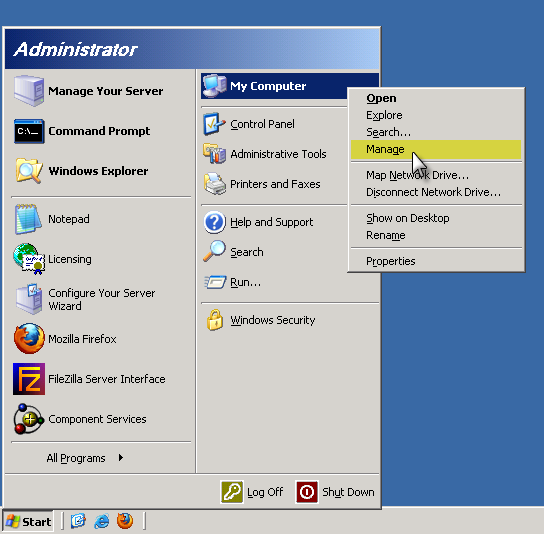
- Step 3 Click the Disk Management menu item from the left-hand side of the window.
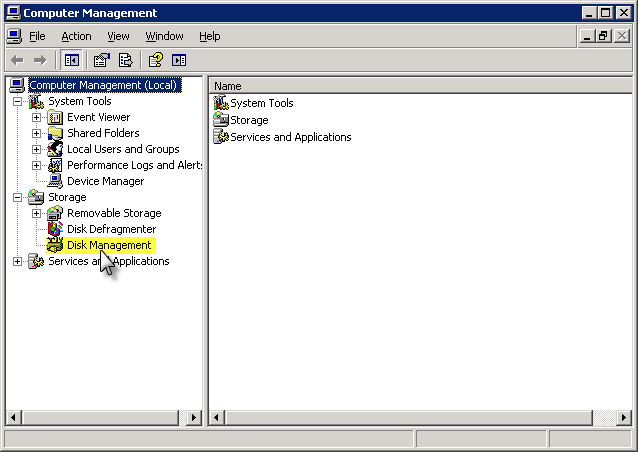
- Step 4 Right-click the grey area that says Disk 0 and then select Convert to Dynamic Disk.
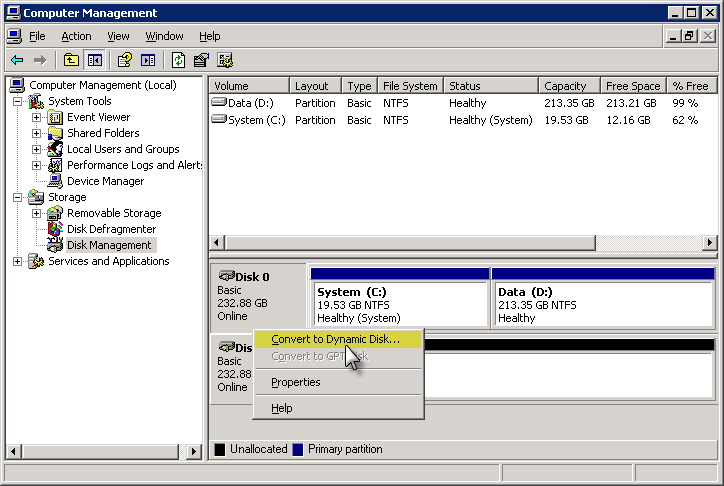
- Step 5 You must check the box next to both disks so that they are both converted to Dynamic Disks. This is necessary to set up the data mirror.
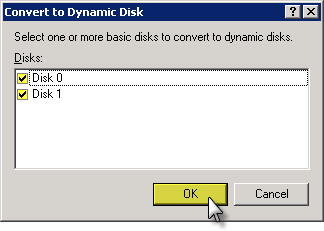
- Step 6 A confirmation window is shown. Click the Convert button.
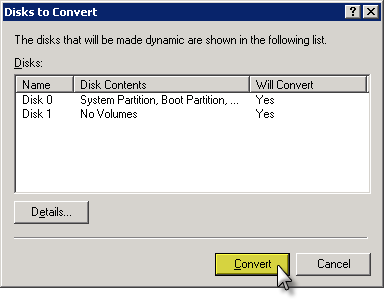
- Step 7 A message informs you that if you have any other operating systems installed on these disks other than Windows Server 2003 (which you should not), those operating systems will not boot. Click the Yes button to covert both drives to Dynamic Disks.

- Step 8 A message that file systems will be unmounted. This is fine. Click the Yes button to continue.
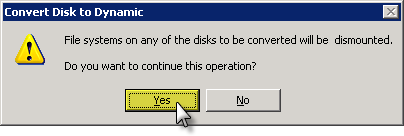
- Step 9 A message informing you the server will need to be restarted in order to complete the conversion. Click the OK button to restart the computer now.
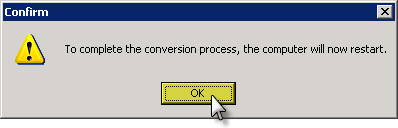
- Step 10 After the server boots back up, log back in through Remote Desktop. Access Disk Management through the Computer Management window as you did earlier. Now we will actually set up the RAID 1 array which will mirror all the data from the first drive to the second drive. Right-click the C: drive and select Add Mirror.
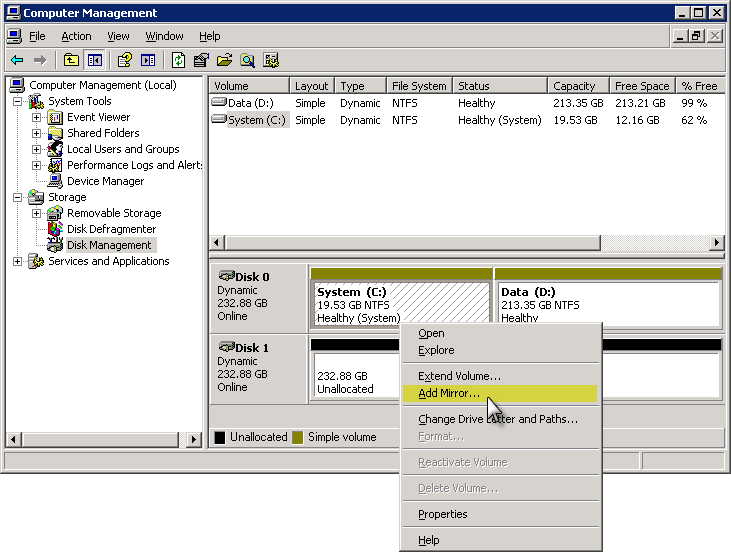
- Step 11 Select the second disk (which is Disk 1 since the first disk is Disk 0) and click the Add Mirror button.
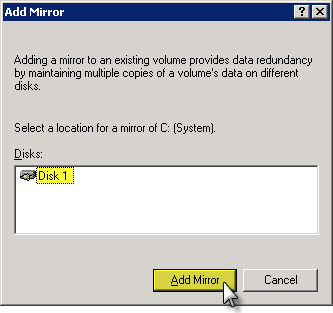
- Step 12 This will start to copy all the data from the first drive to the second drive. In the future, any new data written to the disk will be written to both drives at the same time. This way, even if one drive fails, your server will still be able to boot from the good drive and your data will still be intact. You can also mirror another partition (such as the D: drive) by following the same process. Right-click the partition and select Add Mirror.
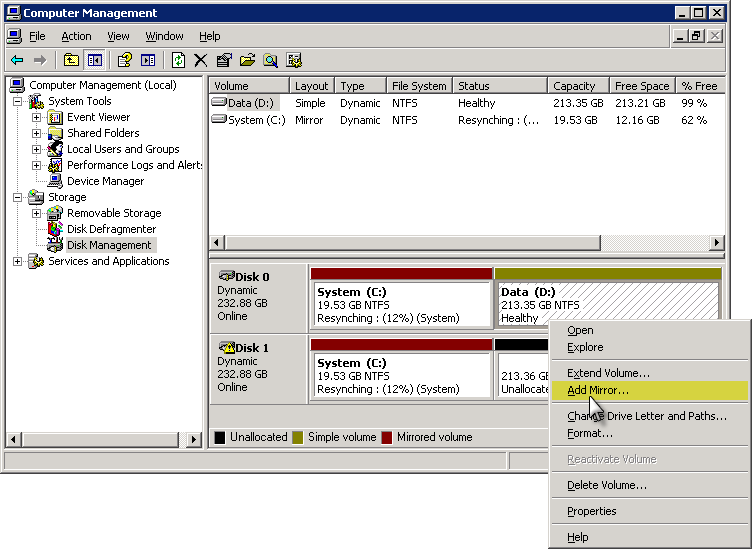
- Step 13 Once again, select the second drive (Disk 1) and click the Add Mirror button.
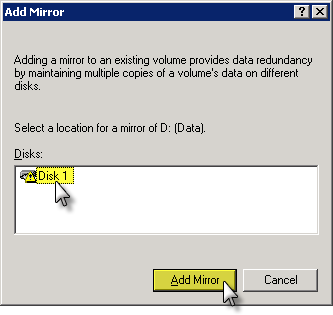
You can continue working while the data is synchronized across both disks. Once the synchronization is finished, your system will now be utilizing RAID 1 (data mirroring)!

