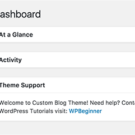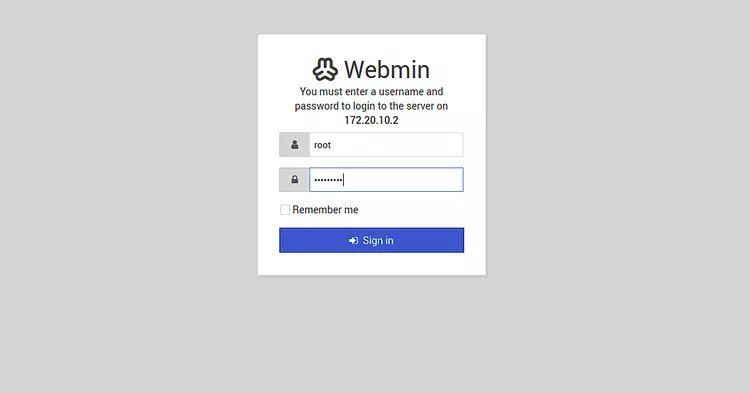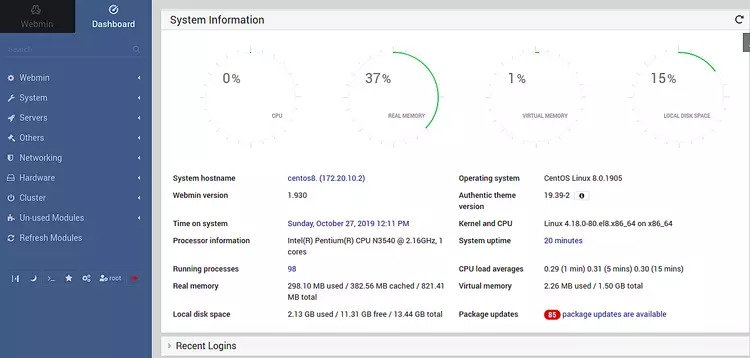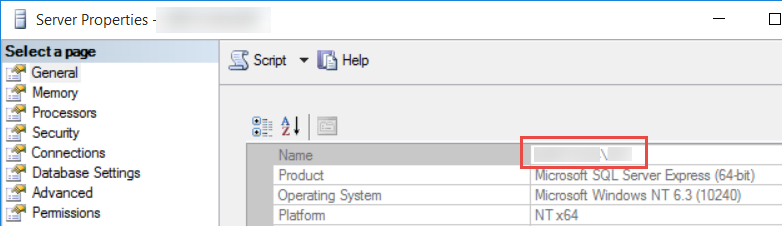Install Oracle Database 19c on CentOS 8 in VirtualBox
** Please use the root user to edit the files and execute the commands unless further notice. **
Prerequisite
- Install the latest VirtualBox Platform Package and the VirtualBox Extension Pack (Oracle_VM_VirtualBox_Extension_Pack-VERSION.vbox-extpack).
- Download the latest VirtualBox Guest Additions (VBoxGuestAdditions_VERSION.iso).
- Download the latest CentOS Stream 8.
- Create a new virtual machine and install the CentOS to the virtual machine. During the CentOS installation, select
Workstationas Base Environment, selectContainer Management,Development ToolsandGraphical Administration Toolsas Additional software for Selected Environment. Usehttp://mirror.centos.org/centos/8/BaseOS/x86_64/os/as the installation source. - After installing the CentOS, execute the following commands to get the required libraries to create applications for handling compiled objects.
dnf update
dnf -y install elfutils-libelf-devel
- Insert the ISO of VirtualBox Guest Additions to the virtual machine, and then install it.
Download Packages and Software
- compat-libcap1-1.10-7.el7.x86_64.rpm
- compat-libstdc++-33-3.2.3-72.el7.x86_64.rpm
- oracle-database-preinstall-19c-1.0-1.el7.x86_64.rpm
- LINUX.X64_193000_db_home.zip
Hostname and Host File
- Open the file
/etc/hostname, change the content to update the hostname.
ol8-19.localdomain
- Open the file
/etc/hosts, add your IP address and hostname.
192.168.122.1 ol8-19.localdomain
Install Required Packages
- Perform a dnf update to update every currently installed package.
dnf update
- Add execute permission to the downloaded rpm files.
chmod u+x *.rpm
- Install the libcapl library for getting and setting POSIX.1e (formerly POSIX 6) draft 15 capabilities.
dnf localinstall -y compat-libcap1-1.10-7.el7.x86_64.rpm
- Inatll the libstdc++ package which contains compatibility standard C++ library from GCC 3.3.4.
dnf localinstall -y compat-libstdc++-33-3.2.3-72.el7.x86_64.rpm
- Install the below required packages.
dnf install -y bc binutils elfutils-libelf elfutils-libelf-devel fontconfig-devel \
gcc gcc-c++ glibc glibc-devel ksh ksh libaio libaio-devel libgcc libnsl libnsl.i686 \
libnsl2 libnsl2.i686 librdmacm-devel libstdc++ libstdc++-devel libX11 libXau libxcb \
libXi libXrender libXrender-devel libXtst make net-tools nfs-utils smartmontools \
sysstat targetcli unixODBC;
Install Oracle Installation Prerequisites
- Install the Oracle Installation Prerequisites (OIP) package.
dnf localinstall -y oracle-database-preinstall-19c-1.0-1.el7.x86_64.rpm
- Open the
/etc/groupfile, update the GID of the below items.
oinstall:x:64890:oracle
dba:x:64891:oracle
oper:x:64892:oracle
backupdba:x:64893:oracle
dgdba:x:64894:oracle
kmdba:x:64895:oracle
racdba:x:64896:oracle
- Open the
/etc/passwdfile, update both the UID and GID of accountoracle.
oracle:x:64890:64890::/home/oracle:/bin/bash
- Update the password of account
oracle.
passwd oracle
- Set secure Linux to permissive by editing the
/etc/selinux/configfile.
SELINUX=permissive
- Set the secure Linux change right now.
setenforce Permissive
- Disable the firewall.
systemctl stop firewalld
systemctl disable firewalld
Setup Oracle User Profile
- Create Oracle directories.
mkdir -p /u01/app/oracle/product/19.3.0/dbhome_1
mkdir -p /u02/oradata
chown -R oracle:oinstall /u01 /u02
chmod -R 775 /u01 /u02
- Create a new directory for Oracle user.
mkdir -p /home/oracle/scripts
chown -R oracle:oinstall /home/oracle
- Create an environment setting file.
cat > /home/oracle/scripts/setEnv.sh <<EOF
# Oracle Settings
export TMP=/tmp
export TMPDIR=\$TMP
export ORACLE_HOSTNAME=$HOSTNAME
export ORACLE_UNQNAME=cdb1
export ORACLE_BASE=/u01/app/oracle
export ORACLE_HOME=\$ORACLE_BASE/product/19.3.0/dbhome_1
export ORA_INVENTORY=/u01/app/oraInventory
export ORACLE_SID=cdb1
export PDB_NAME=pdb1
export DATA_DIR=/u02/oradata
export PATH=/usr/sbin:/usr/local/bin:\$PATH
export PATH=\$ORACLE_HOME/bin:\$PATH
export LD_LIBRARY_PATH=\$ORACLE_HOME/lib:/lib:/usr/lib
export CLASSPATH=\$ORACLE_HOME/jlib:\$ORACLE_HOME/rdbms/jlib
EOF
- Create a startup shell script.
cat > /home/oracle/scripts/start_all.sh <<EOF
#!/bin/bash
. /home/oracle/scripts/setEnv.sh
export ORAENV_ASK=NO
. oraenv
export ORAENV_ASK=YES
dbstart \$ORACLE_HOME
EOF
- Create a stop shell script.
cat > /home/oracle/scripts/stop_all.sh <<EOF
#!/bin/bash
. /home/oracle/scripts/setEnv.sh
export ORAENV_ASK=NO
. oraenv
export ORAENV_ASK=YES
dbshut \$ORACLE_HOME
EOF
- Update the owner and permission of the shell scripts and its parent directory.
chown -R oracle:oinstall /home/oracle
chmod u+x /home/oracle/scripts/*.sh
- Set the environment when the Bash runs whenever it is started interactively.
cat > /home/oracle/.bashrc <<EOF
#.bashrc
# User specific aliases and functions
alias rm='rm -i'
alias cp='cp -i'
alias mv='mv -i'
# Source global definitions
if [ -f /etc/bashrc ]; then
. /etc/bashrc
fi
. /home/oracle/scripts/setEnv.sh >> /home/oracle/.bashrc
EOF
chown oracle:oinstall /home/oracle/.bashrc
Create and Add New Swap File
- Run the following command, with
oracleuser, to create and apply new swap file.
dd if=/dev/zero of=/tmp/additional-swap bs=1048576 count=4096
chmod 600 /tmp/additional-swap
mkswap /tmp/additional-swap
- Apply the swap by executing the following command with
rootuser.
swapon /tmp/additional-swap
Install Oracle Database
- Set the DISPLAY variable with
oracleuser.
DISPLAY=$HOSTNAME:0.0; export DISPLAY
- Unzip the archive with
oracleuser.
cd $ORACLE_HOME
unzip -oq /path/to/software/LINUX.X64_193000_db_home.zip
- “Cheat” the installer about the distribution with
oracleuser.
export CV_ASSUME_DISTID=RHEL7.6
- Run the installer, with
oracleuser, to install Oracle database.
cd $ORACLE_HOME
./runInstaller -ignorePrereq -waitforcompletion -silent \
-responseFile ${ORACLE_HOME}/install/response/db_install.rsp \
oracle.install.option=INSTALL_DB_SWONLY \
ORACLE_HOSTNAME=${ORACLE_HOSTNAME} \
UNIX_GROUP_NAME=oinstall \
INVENTORY_LOCATION=${ORA_INVENTORY} \
SELECTED_LANGUAGES=en,en_GB \
ORACLE_HOME=${ORACLE_HOME} \
ORACLE_BASE=${ORACLE_BASE} \
oracle.install.db.InstallEdition=EE \
oracle.install.db.OSDBA_GROUP=dba \
oracle.install.db.OSBACKUPDBA_GROUP=dba \
oracle.install.db.OSDGDBA_GROUP=dba \
oracle.install.db.OSKMDBA_GROUP=dba \
oracle.install.db.OSRACDBA_GROUP=dba \
SECURITY_UPDATES_VIA_MYORACLESUPPORT=false \
DECLINE_SECURITY_UPDATES=true
- If the setup is success, the following message should be printed on screen.
Successfully Setup Software.
- Execute the below scripts, with
rootuser, to update the permission of Oracle directories and set the environment variables.
/u01/app/oraInventory/orainstRoot.sh
/u01/app/oracle/product/19.3.0/dbhome_1/root.sh
Database Creation
- Start the listener with
oracleuser.
lsnrctl start
- Create a database with
oracleuser.
dbca -silent -createDatabase \
-templateName General_Purpose.dbc \
-gdbname ${ORACLE_SID} -sid ${ORACLE_SID} -responseFile NO_VALUE \
-characterSet AL32UTF8 \
-sysPassword SysPassword1 \
-systemPassword SysPassword1 \
-createAsContainerDatabase true \
-numberOfPDBs 1 \
-pdbName ${PDB_NAME} \
-pdbAdminPassword PdbPassword1 \
-databaseType MULTIPURPOSE \
-automaticMemoryManagement false \
-totalMemory 1000 \
-storageType FS \
-datafileDestination "${DATA_DIR}" \
-redoLogFileSize 50 \
-emConfiguration NONE \
-ignorePreReqs
Listener Update
- Replace or edit the
listener.orafile, withoracleuser, to set the correct hostname, port number and SID name.
cat > /u01/app/oracle/product/19.3.0/dbhome_1/network/admin/listener.ora <<EOF
LISTENER =
(DESCRIPTION_LIST =
(DESCRIPTION =
(ADDRESS = (PROTOCOL = TCP)(PORT = 1539))
(ADDRESS = (PROTOCOL = IPC)(KEY = EXTPROC1521))
)
)
SID_LIST_LISTENER =
(SID_LIST =
(SID_DESC =
(SID_NAME = ${ORACLE_SID})
)
)
EOF
- Reload the Oracle Listener.
lsnrctl reload
Post Installation
- Edit the
/etc/oratabfile, withrootuser, to update the restart flag from ‘N‘ to ‘Y‘.
orcl:/u01/app/oracle/product/19.3.0/dbhome_1:Y
- Configure the Database instance “orcl” with auto startup.
cd $ORACLE_HOME/dbs
ln -s spfilecdb1.ora initorcl.ora
- Enable Oracle Managed Files (OMF) and make sure the PDB starts when the instance starts.
sqlplus / as sysdba <<EOF
alter system set db_create_file_dest='${DATA_DIR}';
alter pluggable database ${PDB_NAME} save state;
exit;
EOF
- Execute the following commands, with
rootuser, to start the Oracle Listener automatically.
cat > /home/oracle/scripts/cron.sh <<EOF1
#!/bin/bash
. /home/oracle/scripts/setEnv.sh
echo "\`date\`" > /home/oracle/scripts/last.log
lsnrctl start
sleep 3
lsnrctl reload
sleep 3
sqlplus /nolog <
conn / as sysdba
startup
EOF
EOF1
chown oracle:oinstall /home/oracle/scripts/cron.sh
chmod 744 /home/oracle/scripts/cron.sh
- Use the following command, with
oracleuser, to edit the crontab file.
crontab -e
- Put the following cron job in the first line of crontab file, then press the keys
:wqto save and exit.
@reboot /home/oracle/scripts/cron.sh
Healthcheck
- Login as
oracleuser and then execute the following commands one-by-one.
sqlplus /nolog
conn / as sysdba;
select * from v$version;
show pdbs;
Create New User and Tablespace
- Login as Sysdba with SqlPlus.
sqlplus / as sysdba
- Update the seesion setting
_ORACLE_SCRIPTtotrueto allow common user comes withoutc##as prefix.
ALTER SESSION SET "_ORACLE_SCRIPT"=true;
- Create a new tablespace with an automatic extensible size
100MB, maximum10Gin size.
-- DROP TABLESPACE my_tablespace INCLUDING CONTENTS AND DATAFILES;
-- Location of the dat file: /u01/app/oracle/product/19.3.0/dbhome_1/dbs/my_tablespace.dat
-- SELECT tablespace_name, block_size, max_size, status FROM DBA_TABLESPACES;
CREATE TABLESPACE my_tablespace
DATAFILE 'my_tablespace.dat'
SIZE 100M
AUTOEXTEND ON
NEXT 32M MAXSIZE 10G
EXTENT MANAGEMENT LOCAL
SEGMENT SPACE MANAGEMENT AUTO
;
SELECT FILE_ID, FILE_NAME, TABLESPACE_NAME, AUTOEXTENSIBLE, INCREMENT_BY
FROM DBA_DATA_FILES ORDER BY FILE_ID DESC;
- [Optional] Update the password life time from 180 days (default) to unlimited.
ALTER PROFILE DEFAULT LIMIT PASSWORD_LIFE_TIME UNLIMITED;
- Create a new user.
-- ALTER SESSION SET "_ORACLE_SCRIPT"=true;
-- DROP USER newuser CASCADE;
CREATE USER newuser IDENTIFIED BY "P@ssw0rd" DEFAULT TABLESPACE my_tablespace;
- Grant permissions to the new user.
-- REVOKE CREATE SESSION FROM newuser;
-- REVOKE CREATE TABLE FROM newuser;
-- REVOKE CREATE VIEW FROM newuser;
-- REVOKE CREATE ANY TRIGGER FROM newuser;
-- REVOKE CREATE ANY PROCEDURE FROM newuser;
-- REVOKE CREATE SEQUENCE FROM newuser;
-- REVOKE CREATE SYNONYM FROM newuser;
GRANT CREATE SESSION TO newuser;
GRANT CREATE TABLE TO newuser;
GRANT CREATE VIEW TO newuser;
GRANT CREATE ANY TRIGGER TO newuser;
GRANT CREATE ANY PROCEDURE TO newuser;
GRANT CREATE SEQUENCE TO newuser;
GRANT CREATE SYNONYM TO newuser;
ALTER USER newuser QUOTA UNLIMITED ON my_tablespace;
- [Optional] Grant DBA to the new user.
-- REVOKE DBA FROM newuser;
GRANT DBA TO newuser;