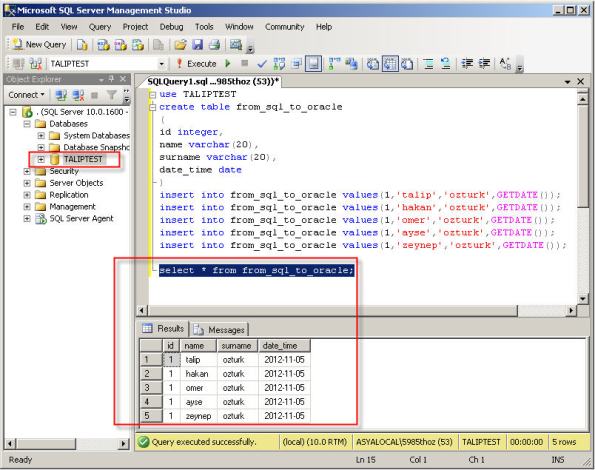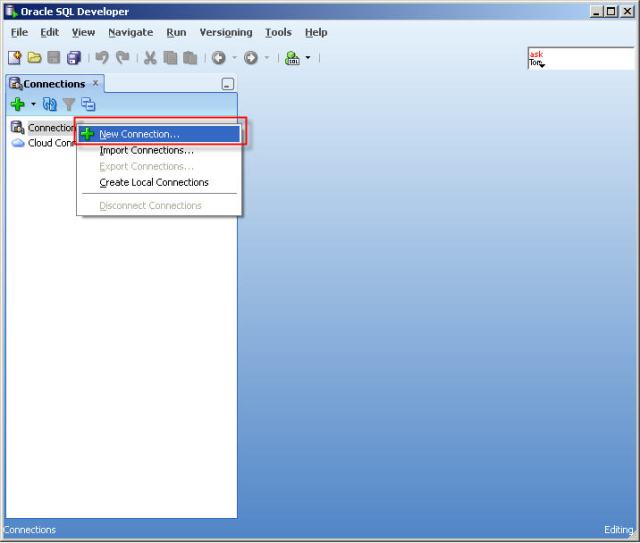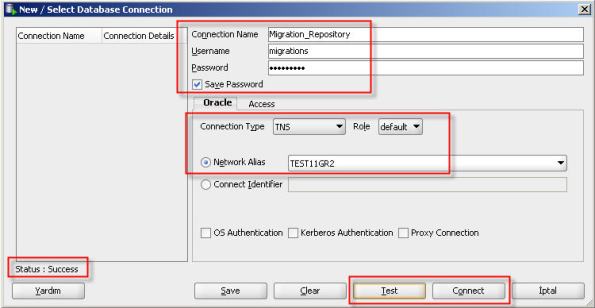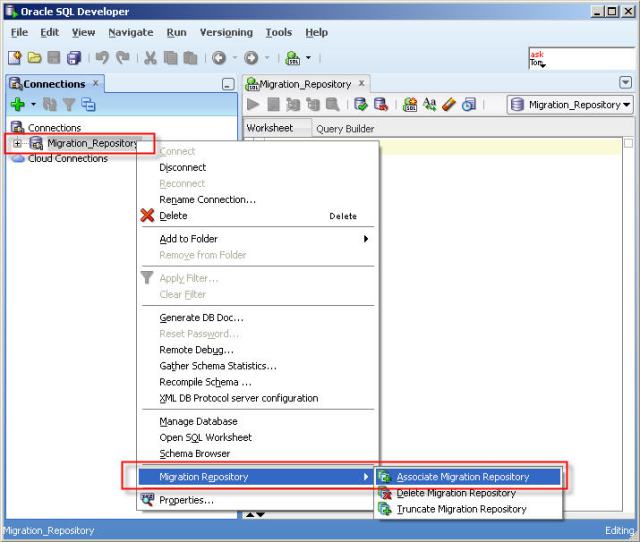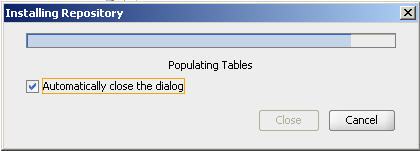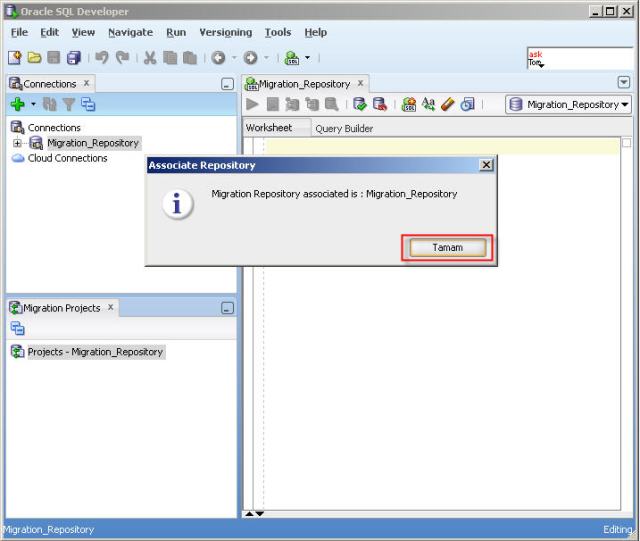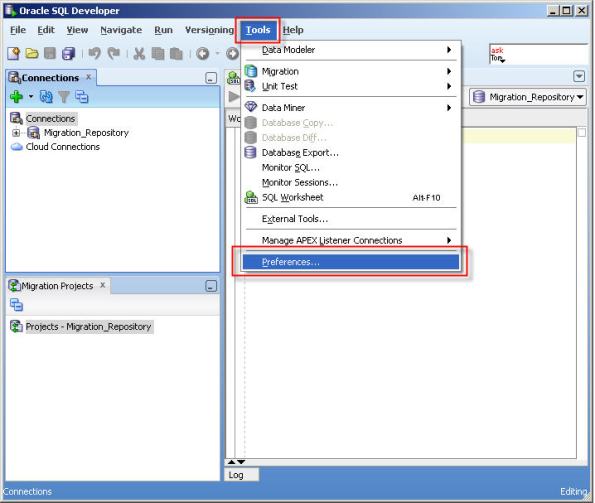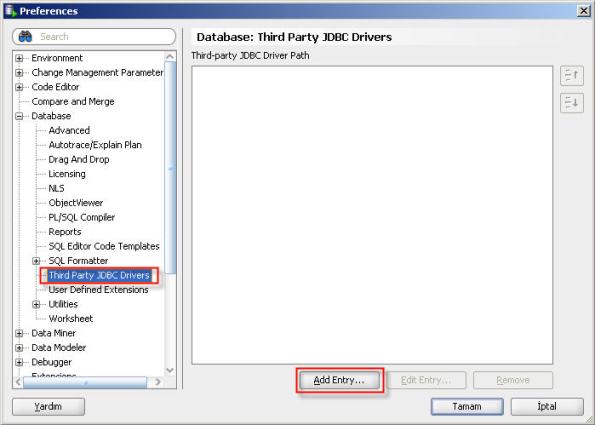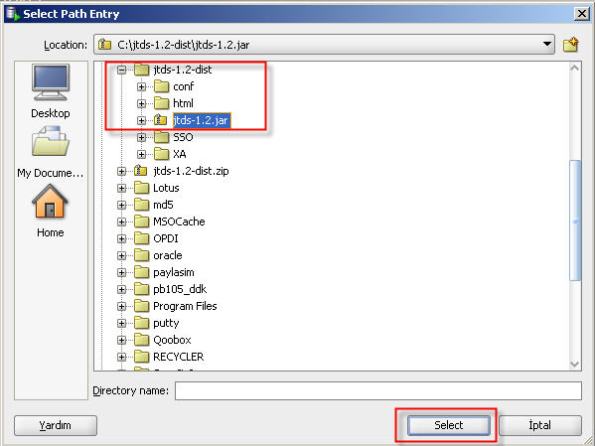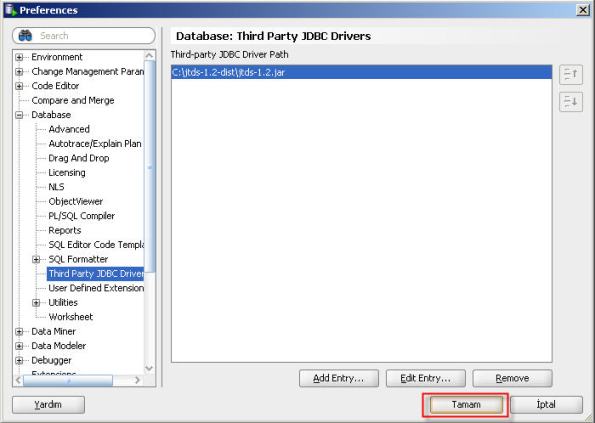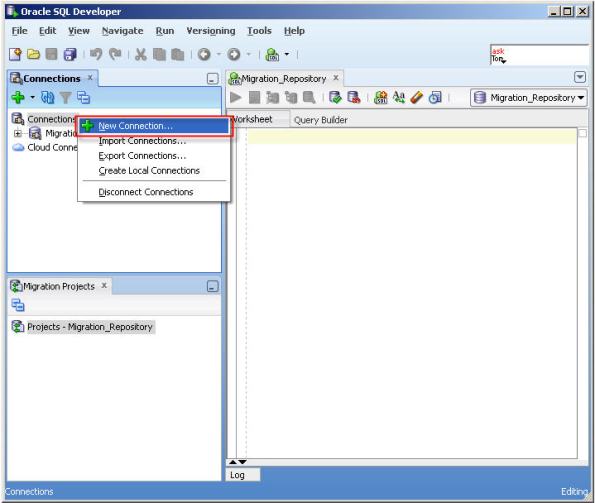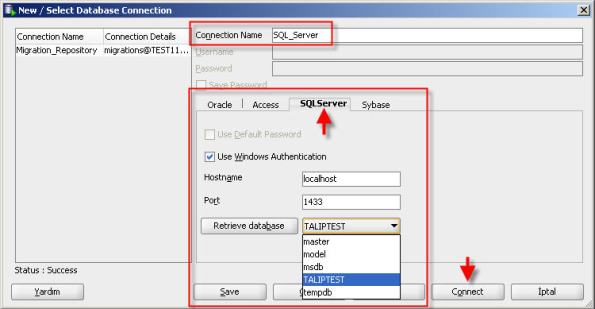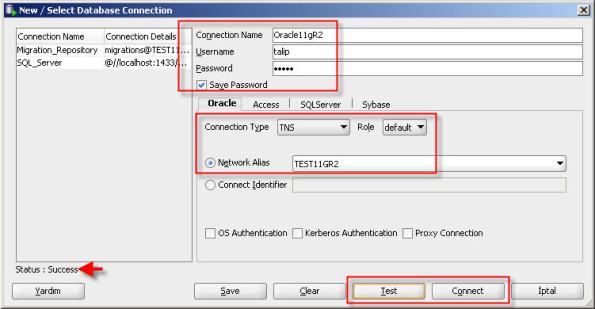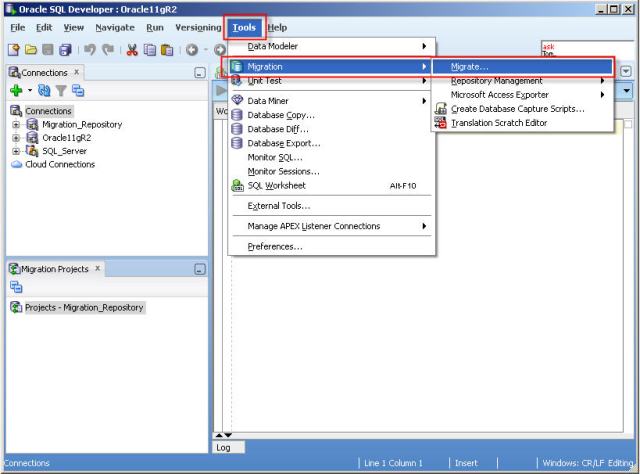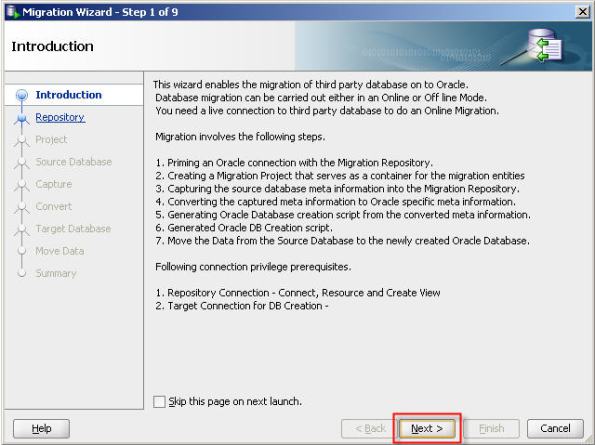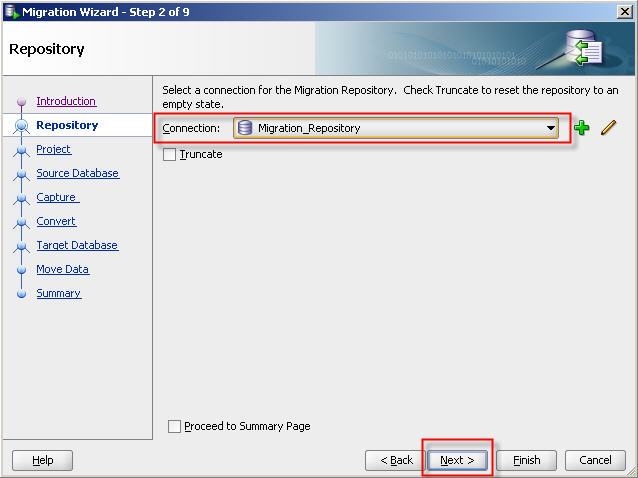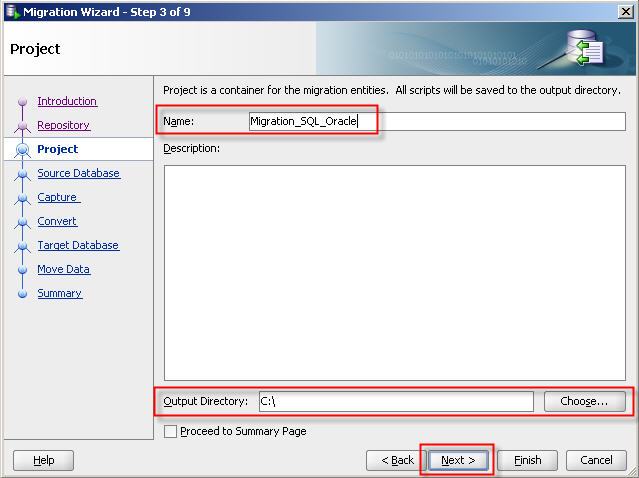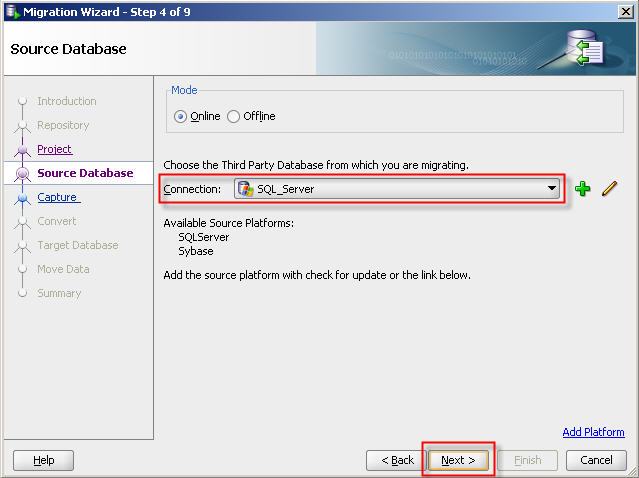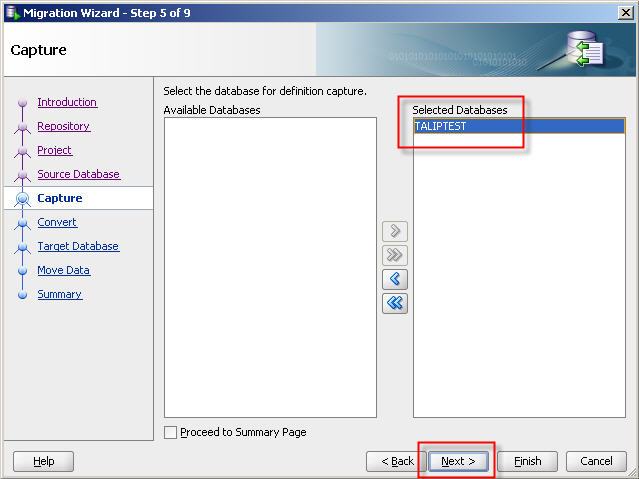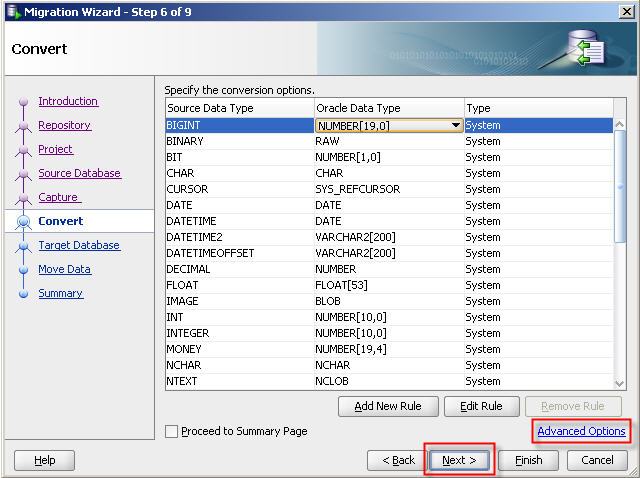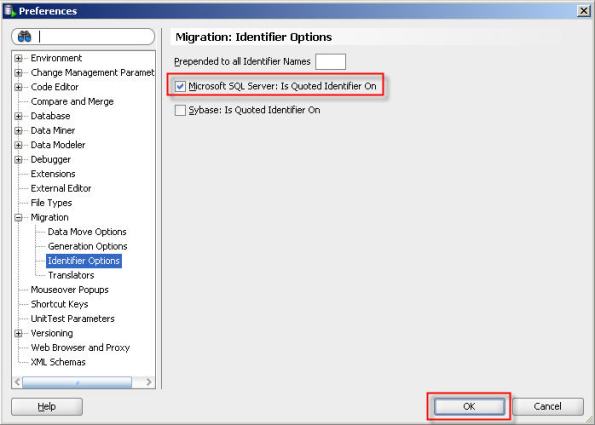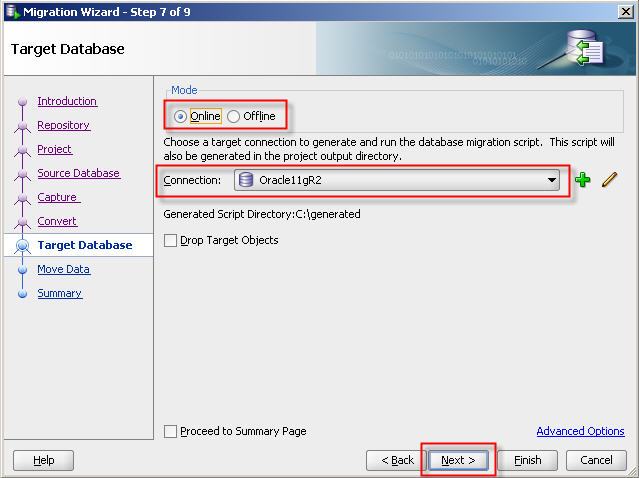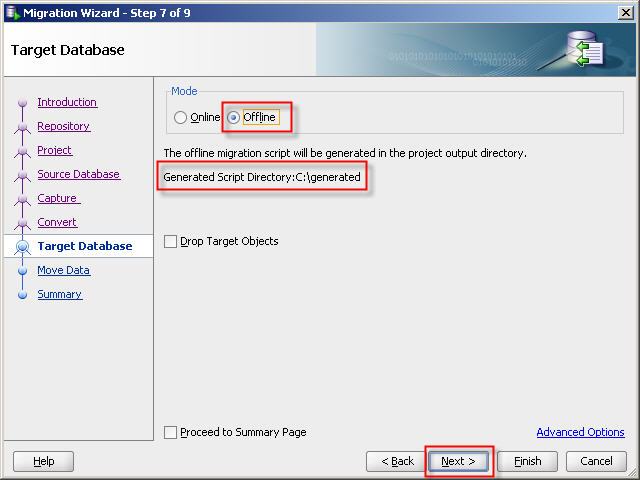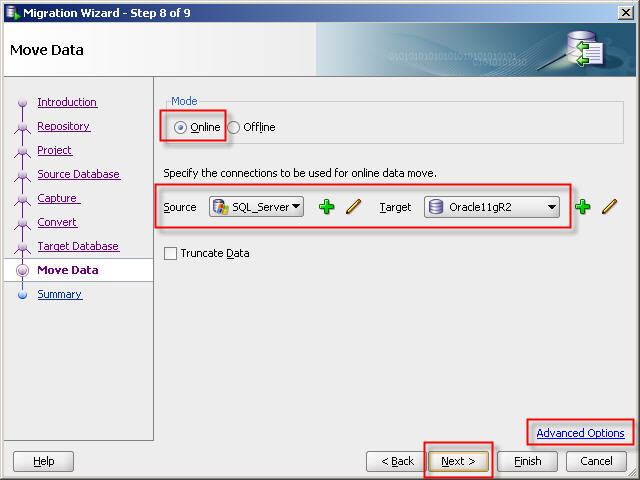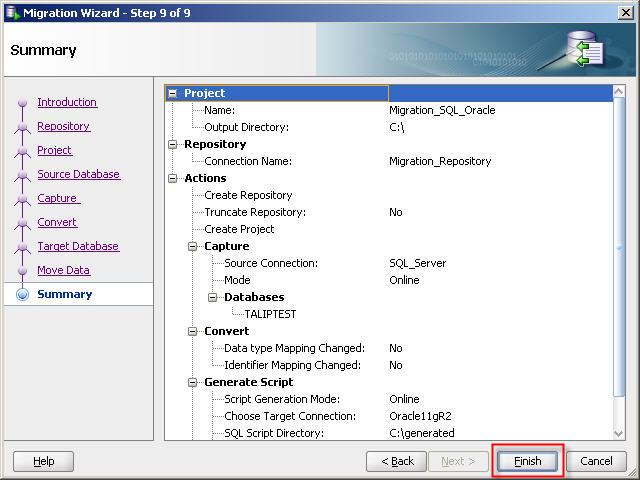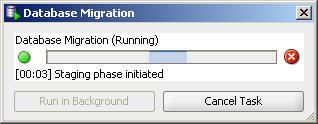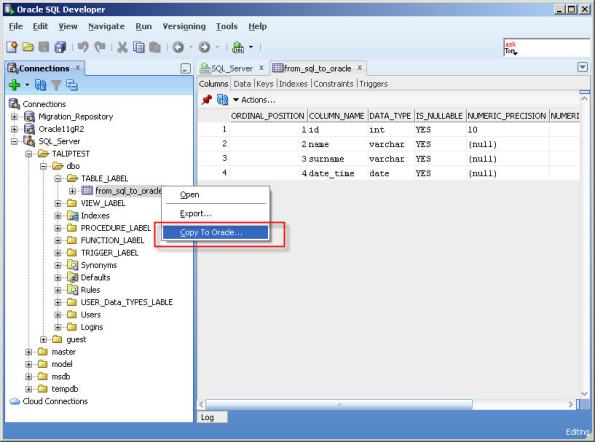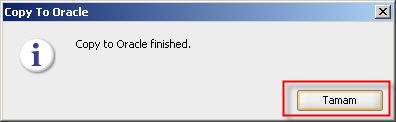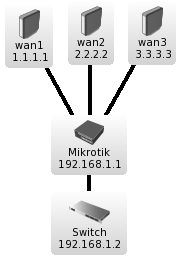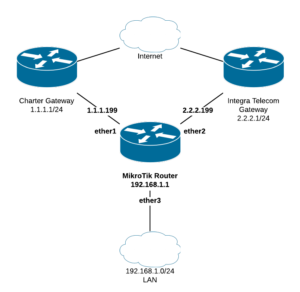This is my ongoing work at using multiple ADSL services and the Mikrotik PCC rules along with some inbound mangling to allow a single router to load balance traffic across as many non bonded links as required.
Updated: 7th Jan 2010 – notes: added static routing marks for inbound traffic as inbound should never fall over to backup routes, while outbound should go over whatever is available. Also cleaned up routing order so it’s easier to read.
Note that none of this config requires the use of IP addresses at all, as it simply uses the pppoe-client interfaces and your lan interface to mark traffic. In my example wan1-pppoe,wan2-pppoe,wan3-pppoe are used and lan
/ip route
add check-gateway=arp comment="WAN 3 - Distance 1" disabled=no distance=1 dst-address=0.0.0.0/0 gateway=wan3-pppoe routing-mark=wan3
add check-gateway=arp comment="WAN 2 - Distance 1" disabled=no distance=1 dst-address=0.0.0.0/0 gateway=wan2-pppoe routing-mark=wan2
add check-gateway=arp comment="WAN 1 - Distance 1" disabled=no distance=1 dst-address=0.0.0.0/0 gateway=wan1-pppoe routing-mark=wan1
add check-gateway=arp comment="WAN 1 - Distance 2" disabled=no distance=2 dst-address=0.0.0.0/0 gateway=wan2-pppoe routing-mark=wan1
add check-gateway=arp comment="WAN 2 - Distance 2" disabled=no distance=2 dst-address=0.0.0.0/0 gateway=wan3-pppoe routing-mark=wan2
add check-gateway=arp comment="WAN 3 - Distance 2" disabled=no distance=2 dst-address=0.0.0.0/0 gateway=wan1-pppoe routing-mark=wan3
add check-gateway=arp comment="WAN 1 - Distance 3" disabled=no distance=3 dst-address=0.0.0.0/0 gateway=wan3-pppoe routing-mark=wan1
add check-gateway=arp comment="WAN 2 - Distance 3" disabled=no distance=3 dst-address=0.0.0.0/0 gateway=wan1-pppoe routing-mark=wan2
add check-gateway=arp comment="WAN 3 - Distance 3" disabled=no distance=3 dst-address=0.0.0.0/0 gateway=wan2-pppoe routing-mark=wan3
add check-gateway=arp comment="Default Route - Distance 1" disabled=no distance=1 dst-address=0.0.0.0/0 gateway=wan1-pppoe
add check-gateway=arp comment="Default Route - Distance 2" disabled=no distance=3 dst-address=0.0.0.0/0 gateway=wan3-pppoe
add check-gateway=arp comment="Default Route - Distance 3" disabled=no distance=2 dst-address=0.0.0.0/0 gateway=wan2-pppoe
add check-gateway=arp comment="Static Route - WAN1" disabled=no distance=1 dst-address=0.0.0.0/0 gateway=wan1-pppoe routing-mark=static-wan1
add check-gateway=arp comment="Static Route - WAN2" disabled=no distance=2 dst-address=0.0.0.0/0 gateway=wan2-pppoe routing-mark=static-wan2
add check-gateway=arp comment="Static Route - WAN3" disabled=no distance=3 dst-address=0.0.0.0/0 gateway=wan3-pppoe routing-mark=static-wan3
/ip firewall mangle
add action=mark-connection chain=input comment="Mark new inbound connection wan1" connection-state=new disabled=no in-interface=wan1-pppoe new-connection-mark=wan1 \
passthrough=yes
add action=mark-connection chain=input comment="Mark new inbound connection wan2" connection-state=new disabled=no in-interface=wan2-pppoe new-connection-mark=wan2 \
passthrough=yes
add action=mark-connection chain=input comment="Mark new inbound connection wan3" connection-state=new disabled=no in-interface=wan3-pppoe new-connection-mark=wan3 \
passthrough=yes
add action=mark-connection chain=prerouting comment="Mark established inbound connection wan1" connection-state=established disabled=no in-interface=wan1-pppoe \
new-connection-mark=wan1 passthrough=yes
add action=mark-connection chain=prerouting comment="Mark established inbound connection wan2" connection-state=established disabled=no in-interface=wan2-pppoe \
new-connection-mark=wan2 passthrough=yes
add action=mark-connection chain=prerouting comment="Mark established inbound connection wan3" connection-state=established disabled=no in-interface=wan3-pppoe \
new-connection-mark=wan3 passthrough=yes
add action=mark-connection chain=prerouting comment="Mark related inbound connection wan1" connection-state=related disabled=no in-interface=wan1-pppoe \
new-connection-mark=wan1 passthrough=yes
add action=mark-connection chain=prerouting comment="Mark related inbound connection wan2" connection-state=related disabled=no in-interface=wan2-pppoe \
new-connection-mark=wan2 passthrough=yes
add action=mark-connection chain=prerouting comment="Mark related inbound connection wan3" connection-state=related disabled=no in-interface=wan3-pppoe \
new-connection-mark=wan3 passthrough=yes
add action=mark-routing chain=output comment="Mark new inbound route wan1" connection-mark=wan1 disabled=no new-routing-mark=static-wan1 passthrough=no
add action=mark-routing chain=output comment="Mark new inbound route wan2" connection-mark=wan2 disabled=no new-routing-mark=static-wan2 passthrough=no
add action=mark-routing chain=output comment="Mark new inbound route wan3" connection-mark=wan3 disabled=no new-routing-mark=static-wan3 passthrough=no
add action=mark-connection chain=prerouting comment="Mark traffic that isn't local with PCC mark rand (3 possibilities) - option 1" connection-state=new disabled=no \
dst-address-type=!local in-interface=lan new-connection-mark=wan1_pcc_conn passthrough=yes per-connection-classifier=both-addresses:3/0
add action=mark-connection chain=prerouting comment="Mark traffic that isn't local with PCC mark rand (3 possibilities) - option 2" connection-state=new disabled=no \
dst-address-type=!local in-interface=lan new-connection-mark=wan2_pcc_conn passthrough=yes per-connection-classifier=both-addresses:3/1
add action=mark-connection chain=prerouting comment="Mark traffic that isn't local with PCC mark rand (3 possibilities) - option 3" connection-state=new disabled=no \
dst-address-type=!local in-interface=lan new-connection-mark=wan3_pcc_conn passthrough=yes per-connection-classifier=both-addresses:3/2
add action=mark-connection chain=prerouting comment="Mark established traffic that isn't local with PCC mark rand (3 possibilities) - option 1" connection-state=\
established disabled=no dst-address-type=!local in-interface=lan new-connection-mark=wan1_pcc_conn passthrough=yes per-connection-classifier=\
both-addresses:3/0
add action=mark-connection chain=prerouting comment="Mark established traffic that isn't local with PCC mark rand (3 possibilities) - option 2" connection-state=\
established disabled=no dst-address-type=!local in-interface=lan new-connection-mark=wan2_pcc_conn passthrough=yes per-connection-classifier=\
both-addresses:3/1
add action=mark-connection chain=prerouting comment="Mark established traffic that isn't local with PCC mark rand (3 possibilities) - option 3" connection-state=\
established disabled=no dst-address-type=!local in-interface=lan new-connection-mark=wan3_pcc_conn passthrough=yes per-connection-classifier=\
both-addresses:3/2
add action=mark-connection chain=prerouting comment="Mark related traffic that isn't local with PCC mark rand (3 possibilities) - option 1" connection-state=related \
disabled=no dst-address-type=!local in-interface=lan new-connection-mark=wan1_pcc_conn passthrough=yes per-connection-classifier=both-addresses:3/0
add action=mark-connection chain=prerouting comment="Mark related traffic that isn't local with PCC mark rand (3 possibilities) - option 2" connection-state=related \
disabled=no dst-address-type=!local in-interface=lan new-connection-mark=wan2_pcc_conn passthrough=yes per-connection-classifier=both-addresses:3/1
add action=mark-connection chain=prerouting comment="Mark related traffic that isn't local with PCC mark rand (3 possibilities) - option 3" connection-state=related \
disabled=no dst-address-type=!local in-interface=lan new-connection-mark=wan3_pcc_conn passthrough=yes per-connection-classifier=both-addresses:3/2
add action=mark-routing chain=prerouting comment="Mark routing for PCC mark - option 1" connection-mark=wan1_pcc_conn disabled=no new-routing-mark=wan1 passthrough=\
yes
add action=mark-routing chain=prerouting comment="Mark routing for PCC mark - option 2" connection-mark=wan2_pcc_conn disabled=no new-routing-mark=wan2 passthrough=\
yes
add action=mark-routing chain=prerouting comment="Mark routing for PCC mark - option 3" connection-mark=wan3_pcc_conn disabled=no new-routing-mark=wan3 passthrough=\
yes